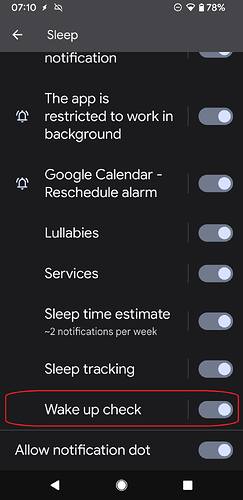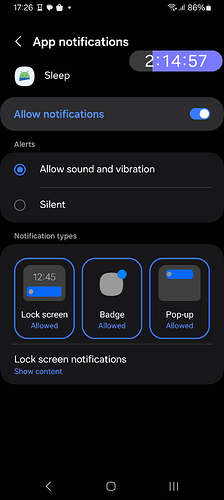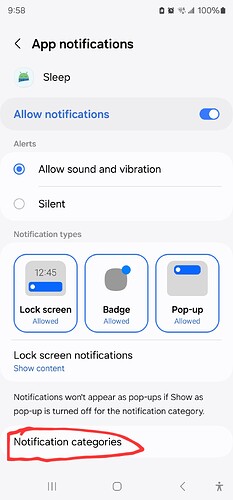Wake-up check is a lovely new feature. One extra ring if I don’t respond to it is good to make sure I’m out of bed, and means I don’t have to spend time making a second alarm with an appropriate delay
However, uncapped wake-up check is an unending purgatory of turning off alarms that stops me from leaving home or (after careful consideration) intentionally going back to sleep, until I remember to check and press the intrusive notification for it, but only after enough time has passed from the thing reminding me of it
It’s a recipe for disaster for my ADD brain
Anyway hence I’d really like it if there was options similar to snoozing, letting you set a maximum amount of times the wake-up check runs for (I imagine a lot of people would set it to 1)
Consider also seeing if you can make the button a bit more obtrusive if you’re actively using the phone screen, since it doesn’t even really show up in the notification icon list up top if you have a lot of others
Hi @Arenuphis
There is still an option to limit snoozing and use snoozing instead of this wake-up check, and only dismiss the alarm when you are ready to get up and fully awake (you can add a CAPTCHA to prove this).
This additional wake-up check was added based on the user’s request, and their main request was to repeat the alarm unless they confirmed the notification after a certain time after the alarm dismiss.
The wake-up check notification behavior depends on your configuration in system settings > Apps > Sleep > Notificaiton > Wakeup check. You can configure it to have a pop-up, or alert.
1 Like
I do not have separate settings for the wake-up check on my Android 14 phone, but I have all kinds of notifications set to allowed for the app, and it did not meaningfully pop-up on the screen when the notification came
And regardless I still believe adding that additional flexible functionality could be a useful lower priority improvement
Hi @Arenuphis, could you please go to system settings > Apps > Sleep as Android > Notification, and scroll down to the bottom? You should see this:
Here is what those settings look like on my device (please ignore
the timer)
I also have “Appear on top” allowed
Hello @Arenuphis … I’m not familiar with Samung’s modifications to the Settings app… but I think you are using a different path… can you try to go to Settings > Apps > Sleep > Notifications ? There you should see various notification channels…
Also we are releasing a version of the app with limit on wake up check repeats…
The APK is available here:
https://sleep.urbandroid.org/wp-content/uploads/release/sleep-20240922-beta-release.apk
Would you be willing to give it a try?
You can set repeats from 1x… 10x and the defult repeat is 2x…
Did that help?
That is the path I used.
Regardless I’m glad to hear it, however I’m not quite in an urgent enough need to beta test it, and will just wait until it’s eventually makes it way to the main branch, apologies.
Sure no problem… we are releasing this now into 5% staged roll out
Hi, @Arenuphis and @petr-urbandroid… I have a SamsingS23 Ultra. Just scroll down to the bottom of that Samsung screen and tap “Notification categories”, and the list petr shows will appear
As you can see at the bottom of my screenshot, there is no such section, and it cannot be scrolled further down
@Arenuphis realy strange… I’m wondering whether Samsung would omit notification channel settings on one particular model :)… or where did they move them?
@raymillr Big thanks for sharing this…
@Arenuphis Hmm, that’s the way my screen looked too, but I swiped any way and the screen displayed as I uploaded to this forum. Strange… What model Samsung do you have? Is it the same or similar to my Samsung s23 Ultra?