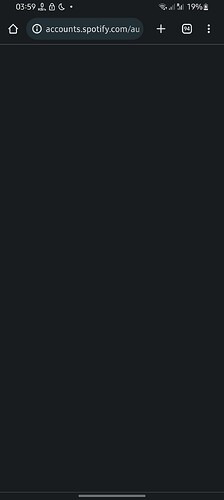Everytime I try to connect to Sleep app to Spotify, it says “connecting to Spotify” and takes to browser. There I can see the link for Spotify authorization in search bar which means it’s doing its job but nothing happens further. I am stuck on a blank screen with just that link. Reload doesnt work, my network is fine and also tried switching to desktop mode to see if it loads but no difference. Attaching a screenshot of the same for reference. Any help is appreciated. Thank you!!
1 Like
I experience the same issue, an answer from support would be appreciated.
Hello, which version of Sleep app and Spotify are you using?
If the process of authentication gets stuck on the Spotify screen, it means that the Spotify server is not responding to the request.
If you’re using a modified version of spotify, authorization won’t work, so it only works if you use play store version.